
A sample blog post, also showing the masthead and comment area.
This tutorial was created to help you understand how to utilise the Blog feature on your User Profile page. To make sure you have a strong understanding of how to utilise a blog, one must understand 'What is a blog?' A blog is an article written by one person that can be commented on and organised into a listing like a typical blog.
Why create blogs?[]
Blogs are different than a typical article in that they are not intended to be collaboratively written pieces of content, but instead a single user's composition. The idea is to give people a different way to express themselves in their community.
Some examples of why a user would write a blog article instead of a traditional wiki article are to write:
- Fan fiction or original work on an otherwise canon community
- Op-eds or tell personal stories
- Articles that pose questions and solicit responses
- Reviews, suggestions or recommendations
Of course, it's entirely up to each community to decide how it gets used.
Step by step[]

The "Create Blog Post" button, found on a user's blog tab
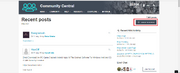
The button as seen on a blog listing page.
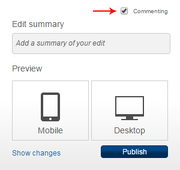
Enable or disable commenting
Creating a blog post[]
- To create a new blog post, go to the "Blog" tab on your user profile, Blog:Recent posts, or a different blog listing page.
- Click the "Create Blog Post" button at the top of this tab. This will open an editing screen.
- Create your blog post as though you were creating any other page. The only difference is that this one will be attributed entirely to you.
- Decide if you want to allow comments by checking or unchecking the "Commenting" checkbox above the edit summary.
- Click "Preview" to review your work.
- Click "Publish" to share your blog post with the rest of your community.
- Return to the "Blog" tab on your profile to see a list of all of your blog posts.
Leaving a Comment[]
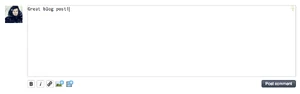
Leave a comment on a blog post
- When viewing a blog post, scroll down to the area just below the blog post, and click the commenting field.
- A comment area will load. Use the tools available to add a comment.
- Click "Post Comment" to add your comment to the page.
Additional details[]
- Edit rights
- A blog post can be edited by the author of the post or an admin on the wiki. Other users do not have access to edit a blog post.
- Deleting comments
- Admins can delete comments using a delete link, shown next to the comment's timestamp. In addition, when a blog post is deleted, all associated comments will be deleted.
- Blog listing pages
- These allow you to quickly create a page containing a list of blog posts by category. You can create a new blog listing at Special:CreateBlogListingPage.
- Note that blog listings do not update immediately upon creation of a new blog post. You can wait for the cache to clear (a couple of hours), or add
?action=purgeto the URL of the listing page. - Blog:Recent posts exists on all wikis with blog posts enabled, listing all the recent blog posts on the wiki.
- Embedded bloglists
- A tag is available to allow you to embed a list of blogs within a normal article. There are a number of parameters you can define to format the embedded list to fit within different content pages - e.g. the main page, the community portal, a contest page, etc. - and it is extremely customizable. For more information on how to use this, see Help:Blogs/Bloglist.
